 LinkedIn groups are one of the most powerful features of LinkedIn and almost totally unique in the social media world, so it’s certainly something you will want to learn more about!
LinkedIn groups are one of the most powerful features of LinkedIn and almost totally unique in the social media world, so it’s certainly something you will want to learn more about!
What are LinkedIn Groups?
 LinkedIn allows anyone with a LinkedIn profile to create a private or public group that members can join to share discussions, articles, questions, events, etc. in a semi-contained environment. If the group is private, only members can see, start, and contribute to the discussions. If the group is public, it’s visible on the web for anyone to see. For the purpose of this article, I’ll focus on private groups.
LinkedIn allows anyone with a LinkedIn profile to create a private or public group that members can join to share discussions, articles, questions, events, etc. in a semi-contained environment. If the group is private, only members can see, start, and contribute to the discussions. If the group is public, it’s visible on the web for anyone to see. For the purpose of this article, I’ll focus on private groups.
LinkedIn groups allow members to find and network with others with the same interest. LinkedIn groups allow members to establish trust and credibility with others in the same field, and can build strong connections and partnerships. LinkedIn groups allow members to learn from others and ask questions and seek advice from experts in any given field. LinkedIn groups allow members to tell others in the group about events and products they have produced.
What LinkedIn Groups are Not
 LinkedIn groups are not a good place to post self serving messages, spam with many messages that don’t offer other members anything, or overtly push products and solicit donations.
LinkedIn groups are not a good place to post self serving messages, spam with many messages that don’t offer other members anything, or overtly push products and solicit donations.
My philosophy is to “pay ahead”. If you post interesting articles, links, and discussions, others will appreciate you and follow you. If you offer something of ‘value’ for free, and include a link to a website with additional information as well as products to sell, others are more likely to purchase from you.
How to Create a LinkedIn Group
 Like any project, it’s best to start with a plan and goals in mind. Here are some questions you might want to answer before creating a group:
Like any project, it’s best to start with a plan and goals in mind. Here are some questions you might want to answer before creating a group:
- What will the group’s focus be?
- What value will the group provide its members?
- Who are the target members?
- Do you need to restrict membership, or leave it open to anyone?
- How will you get your first members to join?
- Do you have enough contacts that you can invite to get the group started?
- Do similar groups already exist? If so, what works and what doesn’t?
- Are you a member of other groups (LinkedIn and outside groups) that you might draw members from?
If you can answer those questions with some amount of certainty, you are ready to start a LinkedIn group.
Before You Create a LinkedIn Group:
- Choose an inviting or interesting name. A name describes something about the group will help folks find you in a search.
- Choose a logo. A unique logo will help members quickly recognize you if they are already members of lots of groups.
- Prepare your Group Profile or Summary – a paragraph that describes the group, the group’s goals, who might be interested, and what members will gain by joining. Group Rules are found under “More” in the group menu bar.
- Prepare your Group Rules – a paragraph that states what you will allow and not allow in the group. Group Rules are found in the upper right corner of the group page.
Steps to Creating your LinkedIn Group:
- Let your mouse hover over “Groups” in the LinkedIn top menu bar.
- Click on “Create a Group”
- Enter your Logo file in the top Logo box, or click on the “Browse” button to locate your logo file on your computer for entry. You will also need to check the box to acknowledge that your logo is owned by you or does not infringe on other copyrights, trademarks, etc.
- Click in the “Group Name” box to enter your group’s name
- Click on the “Group Type” drop down box to select your group’s type
- Click in the “Summary” box to enter a ‘brief description’ of your group
- Click in the “Description” box to enter your group profile
- Click in the “Website” box if your group has its own website
- If you are the group owner, your primary LinkedIn email address will already be in the “Group Owner Email” box, if you are not the owner, enter the owner’s email address.
- Click the “Auto-Join” if you want anyone to be able to join, or the “Request to Join” button if you want to review the requests and either allow or deny membership.
- Click the boxes that allow members to display group names and logos, and allow members to invite others to join. You probably want to allow all these. You can also enter pre-approved members with specific email domains (like from a company or ministry).
- Choose the Language for the group.
- Select the “Location” box if the group is based on a single location
- Select the “Twitter Announcement” box if you desire
- Select the “Agreement” box to confirm you agree to LinkedIn’s Terms of Service.
- Click on the “Create an Open Group” or “Create a Members-Only Group” button to complete the group’s creation.
A Word of Caution – LinkedIn only allows several changes of the group name and logo after the initial entry, so plan your changes carefully.
 Inviting your first members
Inviting your first members
You can invite anyone that you think will be interested, but be sure the core group members are social folks that will contribute and interact well to set a good example.
Inviting Your Current Connections:
- When you are in a group, you can invite members by clicking on “Manage” in the group’s menu bar, then “Send Invitations” on the right side.
- Click the blue “in” logo at the right of the “Connections” box to select people to invite from your current list of connections.
LinkedIn used to allow a personal note, but it’s currently a canned message so you might want to let your connections know “ahead of time” you are creating a group, what the group is about, and that you will invite them.
Inviting Non-LinkedIn Connections:
Follow the #1 & #2 steps under inviting current connections above but type or upload your email addresses in.
Asking Other People to Join Your LinkedIn Group
If you send an “invitation” the receiver only has to click on the invitation to join. You can also “request” others join your group by sending the LinkedIn Group’s URL (web address) to them and ask them to join. You can find the LinkedIn groups URL by entering the group and looking in the web address bar at the top.
The LinkedIn Group’s address will be something like the following URL for Linked4Ministry: http://www.linkedin.com/groups?gid=2820303&trk=hb_side_g
You can shorten it by eliminating everything after the long number so it looks like this: http://www.linkedin.com/groups?gid=2820303
You can also shorten it by using URL a shortener like: https://bitly.com http://tinyurl.com or http://3.ly
Note, sending an invitation works best, as this method requires the person you invite to take a few extra steps, and thus reduces the chance they will actually join. However, this method does allow you to post the LinkedIn group’s address on a website, a blog, or even on your LinkedIn profile under ‘websites’ to let others know about the group.
Next – Stay Tuned, in the next post we’ll discuss how to run your LinkedIn group.
As always, thank you for reading Linked4Ministry. If you are new here, the best way to receive all the new posts is to subscribe for e-mail updates at the top right. If you have been following Linked4Ministry and find it helpful, please consider sharing it with other ministry partners, or those that it might benefit.
Blessings,
Bill Bender
Linked4Ministry & Anothen Life Ministries
 The LinkedIn “Who’s Viewed Your Profile” is a great way to evaluate how good your LinkedIn marketing strategy really is, and can help you find new valuable contacts.
The LinkedIn “Who’s Viewed Your Profile” is a great way to evaluate how good your LinkedIn marketing strategy really is, and can help you find new valuable contacts.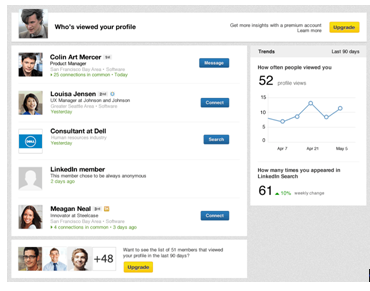























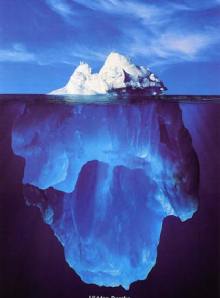





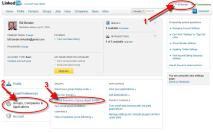

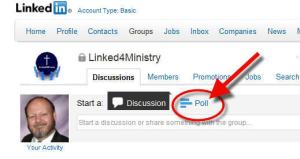







Comments