 When is your LinkedIn Profile truly “optimized”? The good news is, it doesn’t have to be fully optimized, but the bad news is it’s an ongoing process that done right, it never ends. Just like your life changes, so will your LinkedIn profile likely change. You begin with developing your strategy, what do you want LinkedIn to help you with? Are you growing a business or ministry? Are you looking for a new job or career change? Do you want to build your trust and credibility in your profession? Are you building your personal or ministry brand, or promoting brand awareness? Is your goal to establish differentiation, or to stand out from similar businesses or ministries? Are you trying to increase sales by generating leads? Are you recruiting talent to help expand your business or ministry in new directions? Defining your goals and strategy will help you focus on what must be done to optimize your profile so it will help you accomplish your goals.
When is your LinkedIn Profile truly “optimized”? The good news is, it doesn’t have to be fully optimized, but the bad news is it’s an ongoing process that done right, it never ends. Just like your life changes, so will your LinkedIn profile likely change. You begin with developing your strategy, what do you want LinkedIn to help you with? Are you growing a business or ministry? Are you looking for a new job or career change? Do you want to build your trust and credibility in your profession? Are you building your personal or ministry brand, or promoting brand awareness? Is your goal to establish differentiation, or to stand out from similar businesses or ministries? Are you trying to increase sales by generating leads? Are you recruiting talent to help expand your business or ministry in new directions? Defining your goals and strategy will help you focus on what must be done to optimize your profile so it will help you accomplish your goals.
If you are looking for a job, your profile will more closely resemble your resume. Your summary should begin by saying what you will do for your prospective employer. If you are trying to attract ministry clients, your profile will exhibit your experience and training, and establish your trust and credibility. If you have little brand awareness, and need exposure, you need to tell people exactly what you do and why you are the right one to meet their needs.
Don’t omit adding a photo to your LinkedIn profile, it makes your profile personal and adds credibility to who you are. It should be a professional looking headshot that doesn’t include additional people or articles, unless of course your identity is enhanced by including something like a pet if you are a veterinarian or a fancy car if you are an exclusive automobile salesman.
Headline
A LinkedIn headline is too often left to your job title. If someone looks at your profile, they will see your most current position and title under experience, so you can use your headline as an additional way to attract people to your profile. To take advantage of this feature, a good headline (1) will get people’s attention, (2) tell people who you are, and (3) what you can do for them. When people see your status, discussions, answers, comments, and connection to their friends, they first see your photo, your name, and your headline. A good headline will draw people to view your profile to find out more about you. Your headline should also support your overall strategy. Take note if you add a new position, your title will automatically become your headline, so you might have to update your headline after a position is added.
If I left my headline the same as my title of director of Anothen Life Ministries, someone viewing it would not know what I did and what Anothen Life is. By making my headline “Anothen Life helps you eliminate things you thought you had to live with”, I’m hoping people will be intrigued enough to check out my profile or go to our website. The additional line “Linked4Ministry extends your ministries reach” gives an idea of what Linked4Ministry is. The number of characters in your headline is limited so you might have to play around with it to make it fit, but it’s worth the additional effort.
Your connections are usually at the center of your LinkedIn purpose and goals. If you don’t believe you need connections, you might be missing major opportunities. Likewise, too many of the wrong connections could hurt your efforts or add confusion and waste your time. The number and type of LinkedIn connections you make should support your overall goals and strategy. A large number of unrelated or unhelpful connections can detract from your purpose and even keep the right connections from seeing any value in your connection. My connection strategy is to personally know all my connections, or have a common vision and goals so that we can add value to each other.
Summary
Your summary should tell people what you can do for them in the first several sentences. Be sure to include “key words” that your target audience might search for in the first paragraph and your ‘ranking’ in LinkedIn search results will improve. Saying you that were responsible for something doesn’t tell anyone how well you did at your assignment. Including ‘quantitative” statements tell people what you’ve actually done. Grew a youth group by 200% sounds good, but was it increasing from 1 to 3 members, or 25 to 75? Speaking to large audiences is nice but a quantity and the event tell a more complete story. Try to use the entire space LinkedIn allows, as long as it is all strategy or brand focused.
Recommendations
Recommendations from the right connections can help people quickly make a decision. A recommendation from a co-worker or manager can help if you are looking for a new position, but might not help a potential client recognize how you can help them. A recommendation from a client or ministry receiver that tells how you helped them will give potential ministry receiver additional third party information to help them make a decision and build their trust before they ever meet you. The best recommendation strategy is quality, not quantity. One recommendation that tells how you helped them, or the kind of person you are, is better than ten that are generic in nature.
Ideally, your recommendations will come from a variety of people and a variety of dates. If you send out 100 recommendation requests on the same day, the dates of your recommendations will show that. A good strategy is for you to send 2-3 recommendations to people you personally know each week. When they receive the unsolicited recommendation, they will be pleasantly surprised, and LinkedIn suggests they might want to send you one. It’s just a nice way of asking people for their help.
Applications
One of LinkedIn’s powerful features is all their applications, but deciding which ones to use and how to use them must align with your objectives so they don’t over confuse your profile. I’ve purposely chosen to use every application I can as an example to give Linked4Ministry readers examples that they might consider.
 The Reading List by Amazon is great, but if you don’t know about the Publications application, you can’t use it to help promote your material and build your expertise.
The Reading List by Amazon is great, but if you don’t know about the Publications application, you can’t use it to help promote your material and build your expertise.
 SlideShare is a great way to exhibit your presentation skills and can add to building your brand.
SlideShare is a great way to exhibit your presentation skills and can add to building your brand.
TripIt might look good but you might not want to tell the world that you are away on a 2 week mission trip to China. (Notice I didn’t publish any dates until I’d returned).
The blog applications can help expose your writings to a larger audience, but be sure your blog aligns with your LinkedIn objectives.
Finally, don’t use every possible application so you don’t dilute your message, unless you have a specific purpose like I did, and you don’t believe it will hurt your overall strategy.
The reason to use LinkedIn answers may be a little tougher to define. Unless you have great answers and believe others will “vote” for your answers, and you feel being tagged as having the “best answers” in a category will help your strategy, then you probably don’t need this one. If you want to do research and collect other’s insights and opinions, then this might be a good option for you to consider.
LinkedIn’s resume building tool
LinkedIn has built a good tool to help you put a good resume together, but having an experienced resume writer help you focus your resume and choose the right words is invaluable. This is a tool that’s probably only valuable to those looking for employment.
Status
A status update is a great way to share what you are working on or an article of interest. Your status should still be considered part of your overall strategy. When we were planning on our China mission trip, I changed my status to “preparing to present our deliverance program in China”. That let my connections know what I’m up to, it let new viewers know that we do mission trips, and reminded viewers that we do deliverance training. I did not include dates as I didn’t want to advertise that I was away from home for several weeks.
If your connections frequently view their network updates, they will see your status change and might even want to help you or support you. Of course if your status updates are trivial and you constantly tell people what you are thinking or doing, the extra information might detract from your brand or even your credibility. Those kinds of updates are better left to your “personal” facebook page.
Be sure to include contact information, especially if you are looking for employment. I’d usually recommend a professional email address from one of the free services like Gmail from Google, Live from Microsoft, etc. By professional, it should not include nicknames or cute titles; this is a professional networking site, stick with your name. If you use your current employer’s email and you leave, you could miss some messages until you remember to go into LinkedIn and update your address. I’d also recommend including any possible email address that someone might use to invite you as a connection. LinkedIn allows multiple email addresses and you can choose the ‘primary’ address that you want LinkedIn to send you notices on. Including all your common email addresses keeps you from inadvertently starting several LinkedIn profiles by accident.
Miscellaneous Notes
Who are You Connected to – Under Settings, you should consider letting your connections see who you are connected to. This is a good way of finding lost friends, and it is rarely abused if your connections are the right ones.
Who Viewed my Profile – Under Settings, you can choose to totally hide, give only company and title, or tell exactly who you are when you view someone’s profile. I’ve received some great invitations just by letting people see that I looked at their profile, and I’ve invited several people that I noticed viewed my profile.
Other Social Media – Don’t fall victim to believing no one will look at your facebook personal page, so what you post (or allow others to post) won’t detract from your professional brand.
When will my LinkedIn Profile and my On-Line image be Optimized?
The quick answer is it will never be, because your life focus changes, LinkedIn and the on-line community changes. The good news is you have started. In today’s society and culture, we no longer use phone books to find businesses and ministries, so your internet presence is a critical factor to your success and growth. Most people learn by making mistakes and correcting them, not getting it right the first time and possibly not even realizing it was right. Linked4Ministry’s goal is to give you what I’ve learned (some from my own mistakes) and help you get up to speed quickly so you can truly “extend your reach into the kingdom”.
As always, thank you for reading Linked4Ministry. If you are new here, the best way to receive all the new posts is to subscribe for e-mail updates at the top right. If you have been following Linked4Ministry and find it helpful, please consider sharing it with other ministry partners that it could benefit. It’s easy to do by clicking on the following buttons, and it’s OK to click more than one !
Blessings,
Bill Bender
Anothen Life Ministries




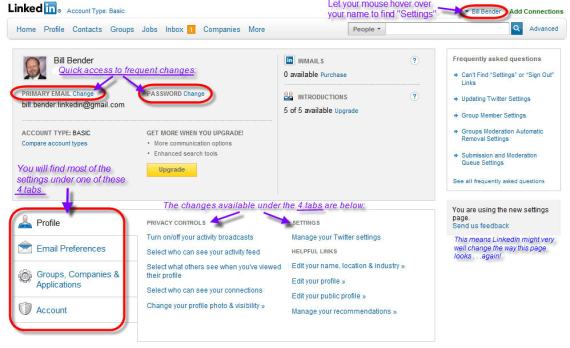

Comments